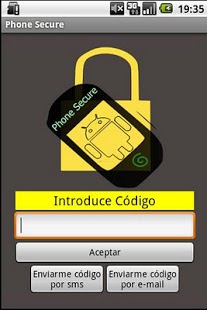Phone Secure 1.2
Free Version
Publisher Description
With Phone Secure will have more chances of recovering your phone in case of theft by sending sms. Receive information via SMS and / or e-mail.
Settings
The first time you start the Secure Phone shows the configuration screen where you enter the security code to access the next time and to run operations through SMS.
We must also enter a phone number and email address to which we want to get notifications.
Finally we have to enter the serial number of 1 or 2 SIM so that if you put any other than these, we send a text message indicating the new number. We can press the button to get automatically Read SIM serial number of our SIM.
After pressing the Save Preferences button and you're all set.
The next time you start Secure Phone will get a screen to enter the security code. If we forget the same login screen can indicate that you send us an sms or an e-mail with the code.
Options sms / call
NOTE: To test the application without having to spend money sending sms, Phone Secure every action executed after receiving a sms is equivalent to placing a call to a number.
-Lost
Sending a SMS with the text codigoPerdido Secure Phone will start to search the location by GPS and if it gets activated and tries WIFI antenna triangulation. Whenever I get the result send SMS to the number given in the configuration with the position (latitude and longitude) and if connected to the Internet we will also send an e-mail with the position and a link to Google Maps.
We can test this option from your terminal by calling the number 101.
-Forwarding
Sending a SMS with the text codigoDesvio makes any call that is made from the phone is diverted to the number indicated in the configuration.
Called equivalent: 102
-Nodesvio
Sending a SMS with the text codigoNodesvio cancels call forwarding.
Called equivalent: 103
-Avion
Sending a SMS with the text codigoAvion puts the phone in Airplane mode preventing any other message we send, but forcing anyone with our phone to restart and change the SIM.
Called equivalent: 104
-Call
Sending a SMS with the text codigoLlamame makes the phone vibrate a few seconds, you hear the sound of a siren on screen displays a message indicating it will proceed to call the owner of the phone and then calling the telephone number listed in the configuration.
Called equivalent: 105
-Alarm
Sent a sms with the text codigoAlarma makes it sound a siren sound when the phone is silent. This option can help us find our phone if we suspect it is close.
Called equivalent: 106
-Borrasms
Sending a SMS with the text codigoBorrasms Phone Secure delete all sms from memory. This option can be useful if you have data in sms kermes not to see or simply delete all sms at once.
Called equivalent: 107
-Block
Sending a SMS with the text codigoBloqueo launches a screen indicating the phone is locked to prevent any thing that this message no longer blocking visible at any time.
Called equivalent: 108
-Unlock
Sending a SMS with the text codigoDesbloqueo unlocks the phone.
From the phone itself can unlock it by entering the security code.
-Permanent blocking
Sending a SMS with the text codigoBloqueoper the phone freezes even if you reboot.
Called equivalent: 109
-Permanent unlocking
Sending a SMS with the text condigoDesbloqueoper fully unlock the phone.
Called equivalent: 110
NOTE: Secure Phone should be excluded in the list of processes to kill in applications such as Task Killer.
About Phone Secure
Phone Secure is a free app for Android published in the System Maintenance list of apps, part of System Utilities.
The company that develops Phone Secure is jorquera. The latest version released by its developer is 1.2. This app was rated by 1 users of our site and has an average rating of 5.0.
To install Phone Secure on your Android device, just click the green Continue To App button above to start the installation process. The app is listed on our website since 2013-05-20 and was downloaded 26 times. We have already checked if the download link is safe, however for your own protection we recommend that you scan the downloaded app with your antivirus. Your antivirus may detect the Phone Secure as malware as malware if the download link to es.jorquera.android.phonesecure is broken.
How to install Phone Secure on your Android device:
- Click on the Continue To App button on our website. This will redirect you to Google Play.
- Once the Phone Secure is shown in the Google Play listing of your Android device, you can start its download and installation. Tap on the Install button located below the search bar and to the right of the app icon.
- A pop-up window with the permissions required by Phone Secure will be shown. Click on Accept to continue the process.
- Phone Secure will be downloaded onto your device, displaying a progress. Once the download completes, the installation will start and you'll get a notification after the installation is finished.